How to use Combine tool and combine pdf in Acrobat Standard and Pro



How to combine pdf in Acrobat
Solution 1 :
1. Goto All tools
2. Go under the Create section and select Combine files by selecting its icon
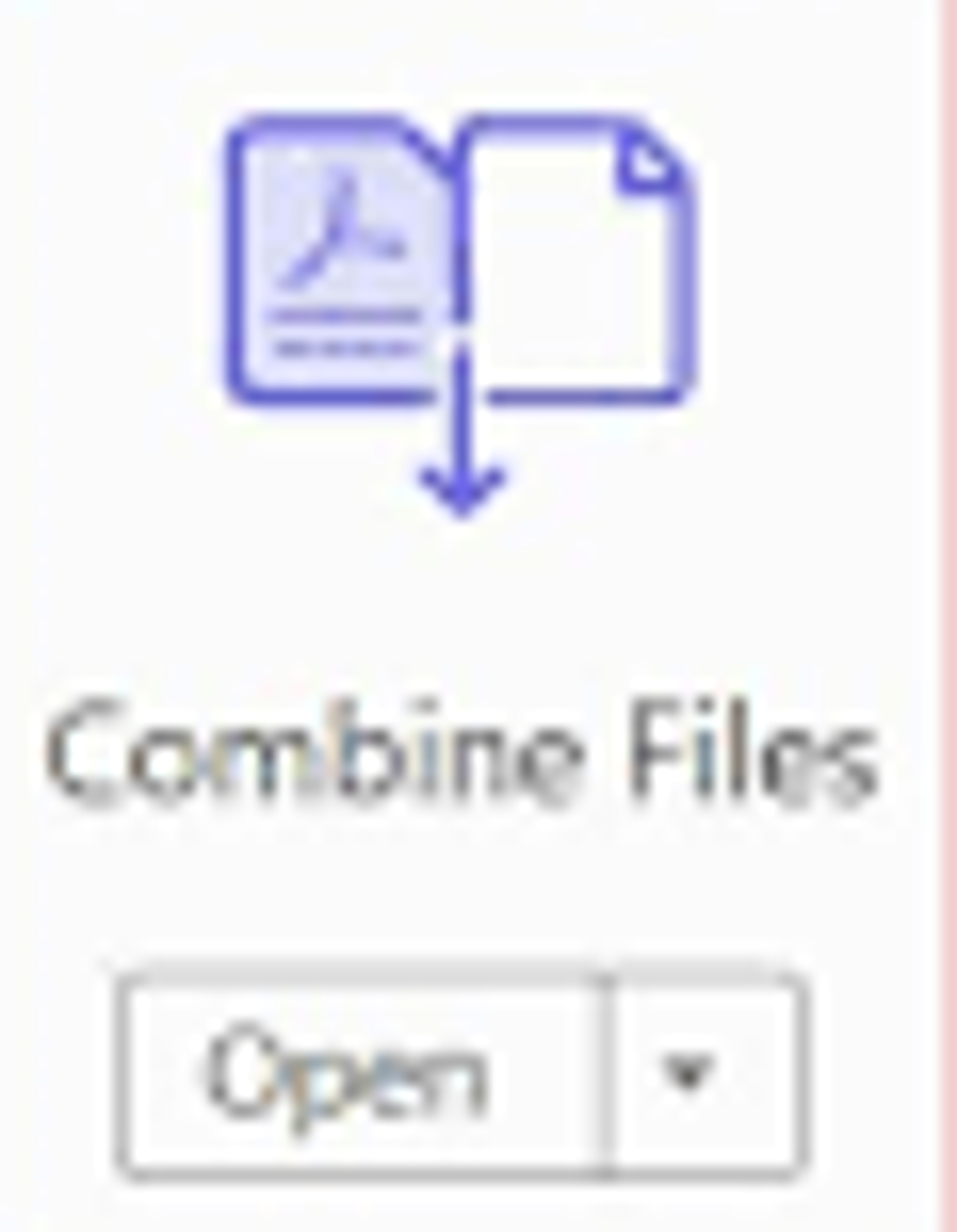
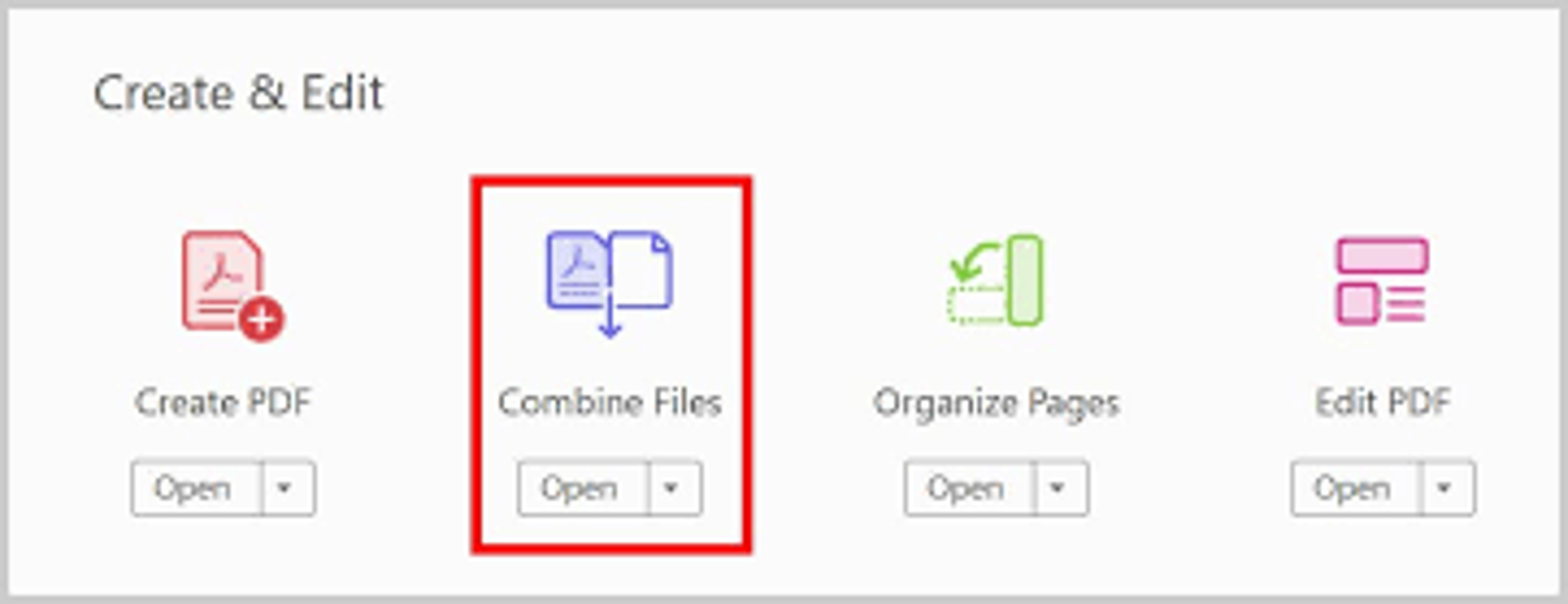
3. Select Add files from the horizontal bar from the upper left.
Note : You get options to add a folder of files, a web page, any currently open files, items in the clipboard, pages from a scanner, an email, or a file you combined previously.
4. Select Options, and select one of the file size options for the converted file.
In the Options dialog box, specify the conversion settings as needed, then select OK.
5.When you've finished arranging the pages, select Combine from the upper-right.
A status dialog box shows the progress of the file conversions. Some source applications start and close automatically.
